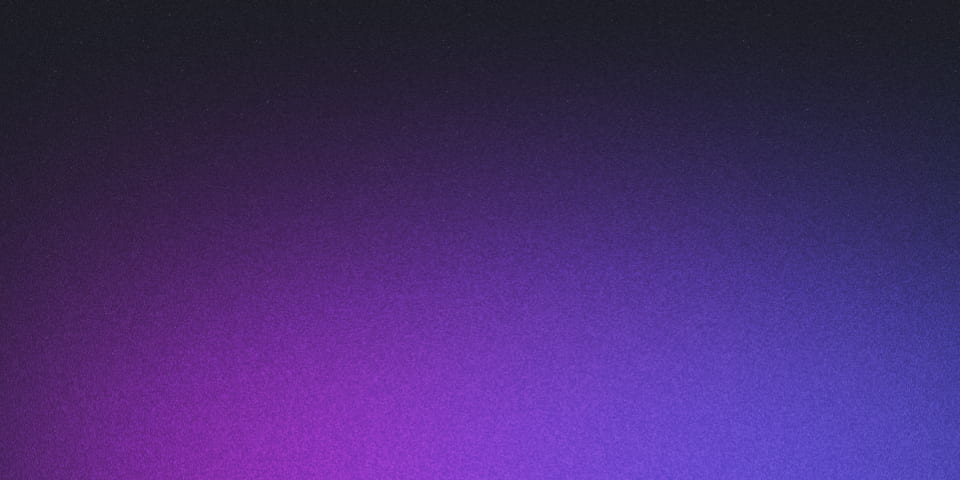
Building a Local AI-Powered Shell Assistant (and Making It Global!)
This week, I built my own AI-powered shell assistant that runs completely locally on my machine using Ollama, Mistral, and Python.
It’s kind of like having ChatGPT inside your terminal, but on your terms — fast, offline, and private.
Here’s a full breakdown of how it works, how I built it, and how I made it run globally with shell-assist from any terminal window.
What It Does
You type a natural-language request in your terminal:
List all folders in the current directory
Your assistant responds with a suggested command:
ls -d */And then asks:
Run this command? (y/n):If you confirm, it runs the command and logs it to a history file for future reference.
Step-by-Step
1. Folder structure
Inside your project directory shell_assistant, organize things like this:
shell_assistant/
├── setup.py
├── shell_assistant/
│ ├── __main__.py
│ ├── assistant.py
│ ├── llm_interface.py
│ └── history.json
├── venv/ # virtual environment (optional but recommended)2. Creating the assistant logic
Your assistant.py is the core brain. It:
-
Loads conversation history
-
Talks to
llm_interface.ask_ollama() -
Parses the shell command from the LLM’s response
-
Asks for permission
-
Executes using
subprocess.run()
# assistant.py
import subprocess
import readline # for history + arrow key input on Linux
from .llm_interface import ask_ollama
import json
import os
HISTORY_FILE = "history.json"
def load_history():
if os.path.exists(HISTORY_FILE):
with open(HISTORY_FILE, 'r') as f:
return json.load(f)
return []
def save_history(history):
with open(HISTORY_FILE, 'w') as f:
json.dump(history, f, indent=2)
def shell_assistant():
print("\n Ask your terminal assistant anything (type 'exit' to quit):")
history = load_history()
while True:
try:
user_input = input("\n You: ").strip()
if user_input.lower() in ["exit", "quit"]:
print(" Exiting assistant.")
break
print(" Thinking...")
response = ask_ollama(user_input)
# Extract shell command from markdown code block
lines = response.splitlines()
command = ""
inside_code = False
for line in lines:
if "```" in line:
inside_code = not inside_code
continue
if inside_code and not line.startswith("dir"):
command += line.strip() + " "
break # only keep first usable suggestion
command = command.strip()
print(f"\n Suggested command:\n\033[92m{command}\033[0m")
confirm = input("\n⚡ Run this command? (y/n): ").strip().lower()
if confirm == 'y':
subprocess.run(command, shell=True)
history.append({"input": user_input, "command": command})
save_history(history)
else:
print("Skipped.")
except KeyboardInterrupt:
print("\n Goodbye!")
break
except Exception as e:
print(f"Error: {e}")
3. LLM backend (local and private)
We use Ollama to run models like Mistral locally. No API keys. No cloud.
# llm_interface.py
import subprocess
def ask_ollama(prompt):
"""
Sends the prompt to `ollama run mistral` and returns the response as a string.
"""
try:
result = subprocess.run(
["ollama", "run", "mistral"],
input=prompt.encode(),
stdout=subprocess.PIPE,
stderr=subprocess.PIPE
)
if result.returncode != 0:
raise RuntimeError(result.stderr.decode())
output = result.stdout.decode()
return output.strip()
except Exception as e:
return f"[Error communicating with Ollama] {e}"4. Making it a command-line tool
This is where the magic happens.
Create a setup.py:
from setuptools import setup, find_packages
setup(
name='shell_assist',
version='0.1',
packages=find_packages(),
entry_points={
'console_scripts': [
'shell-assist=shell_assistant.__main__:shell_assistant',
],
},
install_requires=[
# Add any extras here, like 'python-dotenv'
],
)And define main() inside shell_assistant/__main__.py:
from .assistant import shell_assistant
def main():
shell_assistant()5. Installing your CLI locally
# Inside your project folder
$ pip install -e .This registers the shell-assist command — but only inside your virtual environment by default.
Making it Work Globally
If you want to use shell-assist from any terminal (even without activating the venv), you need to update your PATH.
Find where it was installed:
$ which shell-assist
/home/youruser/shell_assistant/venv/bin/shell-assistAdd to your ~/.bashrc:
export PATH="$HOME/shell_assistant/venv/bin:$PATH"Then reload:
$ source ~/.bashrcNow you can open any terminal and run:
$ shell-assistBoom! It works.
Final Thoughts
You now have a private, local, AI-powered terminal assistant — and it’s blazing fast thanks to your GPU. This project is a perfect blend of NLP, dev tools, and automation. Whether you’re hacking scripts, doing research, or just exploring, you now have your own assistant by your side.